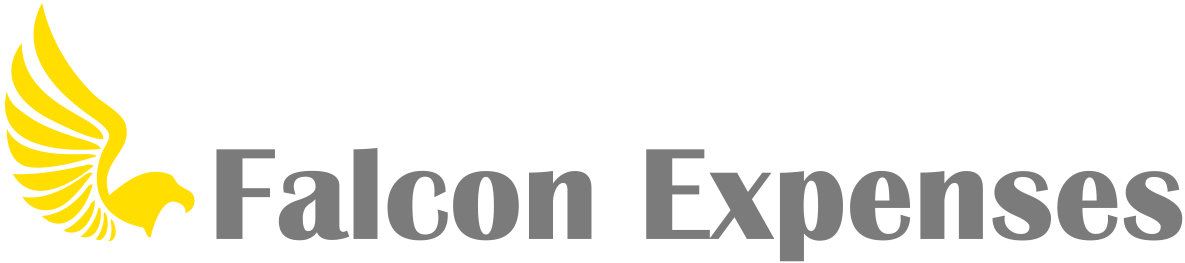How do I create custom tags?
Tags can be used to add project codes, client names, business names, or anything else, as an extra layer to organize your data.
You can create custom tags from any of the expense entry forms (i.e. Enter Expense, Odometer, GPS, Addresses, Log Time, etc.). After you create a tag it will remain in your tags list, and you can filter your expenses list by tags (see, How do I filter expenses by tag of category? http://support.falconexpenses.com/faq/how-do-i-filter-expenses-by-category-or-tag/). Below the steps to create custom tags.
1. Tap on the button to the left of the “Tag” option (labeled “untagged”). After tapping this option a picker will appear (see step 2).
2. Inside the picker, select the option “Create New”. A dialogue box will pop up allowing you to enter the name of your new tag.
You can also create custom categories. To find out more, check out “How do I create custom categories?”