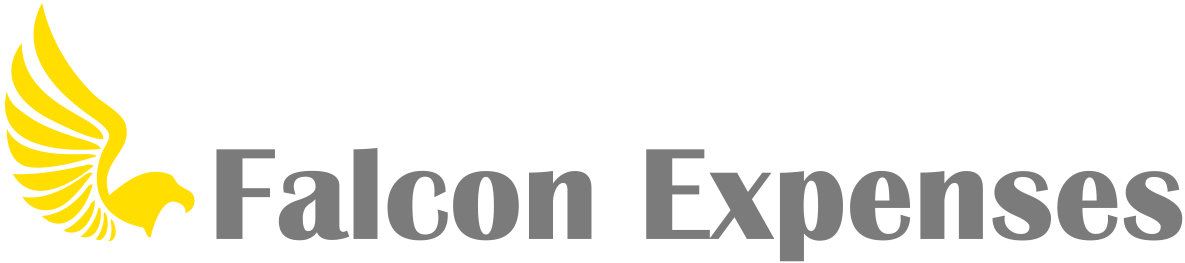How do I create a report?
You can create a new report from three different locations in the app.
1. From the ‘Capture’ screen, tap on the ‘Create Report’
2. From the ‘Expenses’ screen, select one or more expenses. Tap the teal ‘Add to Report’ button that appears at the bottom of the screen, in the picker you will see an option to ‘Create New Report’. Note: For this to work you have to add at least one expense to Falcon expenses for this to work.
3. From the ‘Reports’ screen. In the upper right, tap on the teal button with the report icon. This will take you to the ‘Create New’ report form.